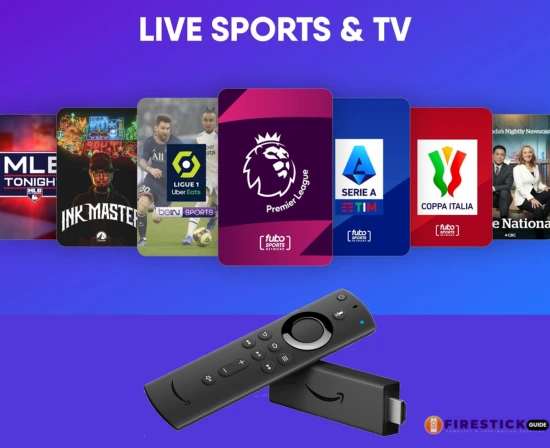Firestick vs Apple TV — Comparison
Are you torn between choosing a Firestick or an Apple TV for your home entertainment setup? You’re not alone. With both giants offering sleek devices packed with powerful features, it’s a battle of the best. But don’t worry—whether you’re team Alexa or you bleed iOS, this guide will help you make a crystal-clear choice.
Let’s break down everything from features and functionality to price and performance,
Outline
| Section | Heading / Subheading |
|---|---|
| 1 | Firestick or Apple TV — Comparison |
| 2 | What Are Streaming Devices? |
| 3 | Amazon Firestick Overview |
| 4 | Apple TV Overview |
| 5 | Design & Build Quality |
| 6 | User Interface & Ease of Use |
| 7 | Content Availability & App Support |
| 8 | Performance & Speed |
| 9 | Picture & Audio Quality (4K, Dolby Vision, Atmos) |
| 10 | Voice Assistants: Alexa vs. Siri |
| 11 | Remote Control: Who Wins? |
| 12 | Ecosystem Integration (Amazon vs. Apple) |
| 13 | Gaming Support & Cloud Gaming |
| 14 | Price Comparison |
| 15 | Privacy, Security & Updates |
| 16 | Best For Budget Users |
| 17 | Best For Apple Ecosystem Users |
| 18 | Affiliate Recommendation (with link) |
| 19 | Final Verdict: Which One Should You Choose? |
| 20 | FAQ Section (5 Questions) |
What Are Streaming Devices?
Streaming devices are the new cable boxes—without the bulky wires or monthly contracts. These small gadgets plug into your TV, connect to Wi-Fi, and let you access thousands of apps like Netflix, Disney+, and even live sports.
Think of them as the keys to your digital living room.
Amazon Firestick Overview
The Amazon Fire TV Stick is compact, affordable, and powerful. It’s a plug-and-play solution perfect for cord-cutters. Amazon offers various versions, including:
- Firestick Lite (budget-friendly)
- Fire TV Stick 4K (best value)
- Fire TV Stick 4K Max (fastest & most advanced)
👉 Affiliate Link: Try the latest Fire TV Stick 4K Max for blazing-fast streaming and exclusive deals.
Apple TV Overview
Apple TV, on the other hand, is the premium streaming box for the Apple ecosystem. The current options include:
- Apple TV HD
- Apple TV 4K (2022)
It’s elegant, snappy, and seamlessly integrates with iPhones, iPads, and Macs.
Design & Build Quality
- Firestick: Compact USB-like design that hides behind your TV. Lightweight and portable.
- Apple TV: A solid, stylish box that sits on your TV stand—sleek but not discreet.
🎯 Verdict: Firestick wins for portability; Apple TV scores in premium aesthetics.
🖥️ User Interface & Ease of Use
- Firestick: Custom interface with Amazon promotions. Easy to navigate with Alexa.
- Apple TV: Ultra-smooth UI powered by tvOS. Intuitive and ad-free.
🔥 Tip: If you’re an iOS user, Apple TV will feel like second nature.
Content Availability & App Support
Both support the major players—Netflix, Hulu, Disney+, Prime Video, and even IPTV services like Xtreme HD IPTV.
However, Firestick supports more third-party apps and APKs through sideloading, making it a favorite among tech-savvy users.
⚡ Performance & Speed
- Firestick 4K Max: Fast quad-core processor and Wi-Fi 6.
- Apple TV 4K: A15 Bionic chip—yes, the same one from iPhones.
No contest—Apple TV is a powerhouse.
🎥 Picture & Audio Quality
Both support 4K Ultra HD, HDR10, Dolby Vision, and Dolby Atmos.
But Apple TV handles upscaling and motion smoothing better for a cinema-like experience.
📷 Image Prompt: Side-by-side visual of Firestick 4K vs. Apple TV 4K on a smart TV display.
🎙️ Voice Assistants: Alexa vs. Siri
- Alexa (Firestick): Great for voice search, weather, and smart home commands.
- Siri (Apple TV): Best for Apple-only functions like iMessage, Photos, and Apple Music.
Both are strong, but Alexa supports more streaming-specific commands.
🎮 Remote Control Showdown
- Firestick Remote: Lightweight, Alexa-enabled, with app shortcut buttons.
- Apple TV Remote: Touch-sensitive, minimalist, Siri-controlled.
🎯 Verdict: Apple’s remote is fancier, but Firestick’s is more functional.
Ecosystem Integration
If you already own Amazon devices like Echo or Ring, Firestick is the obvious choice. Apple TV integrates flawlessly with iPhones, iPads, and HomeKit.
🧩 Think of Firestick as your smart home’s remote. Apple TV? It’s your Apple hub.
🎮 Gaming Support & Cloud Gaming
- Firestick: Supports Amazon Luna and casual games.
- Apple TV: Offers Apple Arcade with controller support and high-end games.
Serious about gaming? Apple TV wins.
💰 Price Comparison
| Device | Price (Approx.) |
|---|---|
| Firestick Lite | $29.99 |
| Firestick 4K Max | $59.99 |
| Apple TV HD | $129.99 |
| Apple TV 4K | $179.99 |
📌 Firestick offers more value per dollar, especially for casual streamers.
🔐 Privacy, Security & Updates
Apple is known for strict privacy protocols and consistent updates. Firestick does well, but Apple’s walled garden is more secure.
💸 Best For Budget Users
Hands down: Firestick. It’s affordable, easy to set up, and packed with features.
Best For Apple Ecosystem Users
No surprise here—Apple TV. The synergy is real if you’re deep in the Apple universe.
🛒 Affiliate Recommendation
👉 Looking for a reliable, affordable streaming option? Get the Fire TV Stick 4K Max With Deal (Save 20%) to enjoy buffer-free 4K streaming and unlock Xtreme HD IPTV’s full potential.
Final Verdict: Which One Should You Choose?
It comes down to this:
- Choose Firestick if you’re on a budget, love Alexa, and want more app flexibility.
- Choose Apple TV if you’re an Apple user looking for premium quality and seamless integration.
Like choosing between an SUV and a sports car—they’ll both get you to Netflix, but the ride will feel different.
❓ FAQ Section
1. Can I use Firestick on a non-smart TV?
Yes! As long as your TV has an HDMI port and a USB/power outlet, Firestick works great.
2. Is Apple TV worth the price over Firestick?
If you’re invested in the Apple ecosystem, yes. Otherwise, Firestick provides better bang for your buck.
3. Which device is better for IPTV?
Firestick, thanks to sideloading and compatibility with IPTV apps like Xtreme HD IPTV.
4. Can I install third-party apps on Apple TV?
Not easily. Apple’s strict App Store limits what you can install.
5. Do both devices support voice search?
Yes—Firestick uses Alexa, and Apple TV uses Siri.