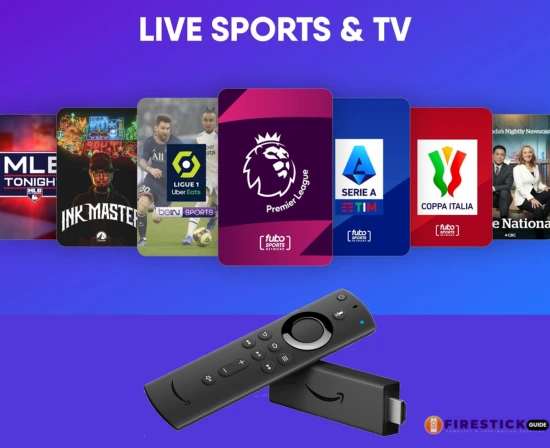Tired of outrageous cable bills but still want to catch every touchdown, home run, and buzzer-beater? Good news: the Firestick is your golden ticket to the world of live sports without the cable headache.
In this ultimate guide, we’ll walk you through how to watch live sports on Firestick, spotlight the best apps and services, and give you pro tips to make sure you never miss a play—no matter where you are.
Article Outline
| # | Heading |
|---|---|
| 1 | Why Sports Fans Love the Firestick |
| 2 | What Makes Firestick Ideal for Live Sports? |
| 3 | What You Need to Get Started |
| 4 | Firestick Setup: Quick Primer |
| 5 | How to Navigate the Firestick Interface Efficiently |
| 6 | Free vs. Paid Apps for Sports Streaming |
| 7 | Top Official Apps to Watch Live Sports on Firestick |
| 8 | The Best Paid Services for Live Sports Streaming |
| 9 | Free Sports Streaming Apps (Use Wisely) |
| 10 | Using Kodi for Sports: Yay or Nay? |
| 11 | How to Install Third-Party Sports Apps Safely |
| 12 | VPN: Your Secret Weapon for Global Sports Access |
| 13 | Optimize Firestick for Lag-Free Live Streaming |
| 14 | Troubleshooting Common Streaming Issues |
| 15 | Firestick vs. Other Streaming Devices for Sports |
| 16 | Final Game Plan |
| 17 | FAQs |
Why Sports Fans Love the Firestick
Let’s face it—cable TV is like an overpriced sports bar with bad lighting and no remote control.
The Firestick changes that game. It’s small, affordable, easy to use, and opens up a stadium-sized world of sports apps and streaming services at your fingertips.
What Makes Firestick Ideal for Live Sports?
- Portability: Stream from any TV with an HDMI port.
- Voice control: Alexa makes it easy to find the game.
- App variety: Access to dozens of live sports apps.
- Customization: You choose what you want—no more bundled nonsense.
What You Need to Get Started
- Amazon Fire TV Stick
- Wi-Fi connection (the faster, the better)
- Amazon account
- Optional: VPN for secure, unrestricted access
🔄 Firestick Setup: Quick Primer
- Plug the Firestick into your TV’s HDMI port
- Connect the USB power adapter
- Turn on your TV and select the Firestick input
- Follow the on-screen setup instructions
- Log in with your Amazon credentials
How to Navigate the Firestick Interface Efficiently
- Use the Home screen to access apps and settings
- Speak commands like “Watch NFL on ESPN” using the Alexa Voice Remote
- Organize your apps for quick access by holding the Home button > Apps
🔋 Free vs. Paid Apps for Sports Streaming
Think of it like comparing fast food to fine dining. Free apps can work, but paid services give you reliability, HD quality, and a guilt-free conscience.
Free apps: Offer basic sports streams, but with ads, lower resolution, or questionable legality.
Paid apps: Provide official broadcasts, high-quality streams, and multiple features.
📈 Top Official Apps to Watch Live Sports on Firestick
Here are the MVPs:
- ESPN: Great for everything from NFL to college basketball.
- Fox Sports: Live NFL, MLB, college football.
- NBC Sports: Premier League, NFL, NHL.
- DAZN: Boxing, MMA, and global sports coverage.
- CBS Sports: College sports, NFL, and more.
- fuboTV: Designed for sports lovers. Offers 100+ live channels.
- Sling TV: Affordable and customizable.
- YouTube TV: A solid all-around option.
💸 The Best Paid Services for Live Sports Streaming
Want it all? These paid services offer the best variety:
- fuboTV: Heavy on sports, including international leagues
- Hulu + Live TV: Combines sports with tons of entertainment
- YouTube TV: Over 85 channels including regional sports networks
- Sling TV: Budget-friendly with add-ons
All these apps are available in the Amazon Appstore—just search, download, and log in.
Free Sports Streaming Apps (Use Wisely)
Caution: Not all that streams is gold.
Popular options:
- RedBox TV
- Live NetTV
- Swift Streamz
These aren’t officially sanctioned, and content reliability varies. Always use a VPN to protect your data.
Using Kodi for Sports: Yay or Nay?
Kodi is like an open-world video game for streaming.
It supports sports add-ons such as:
- The Crew
- Rising Tides
- Mad Titan Sports
Just be aware: these add-ons walk the line of legality. Use discretion and always protect yourself with a VPN.
🛠️ How to Install Third-Party Sports Apps Safely
- Go to Settings > My Fire TV > Developer Options
- Enable Apps from Unknown Sources
- Install Downloader app from Amazon Appstore
- Use Downloader to enter the app URL
- Install, open, and enjoy
🔐 VPN: Your Secret Weapon for Global Sports Access
Some content is geo-blocked, especially international matches.
A VPN allows you to:
- Watch games from other regions
- Hide your IP address
- Avoid ISP throttling
Top picks:
- ExpressVPN
- NordVPN
- Surfshark
Install directly from the Firestick Appstore and connect before launching any app.
🔺 Optimize Firestick for Lag-Free Live Streaming
- Use a 5GHz Wi-Fi network
- Close background apps
- Turn off data monitoring in Firestick settings
- Use Ethernet adapter if Wi-Fi is weak
⚡ Troubleshooting Common Streaming Issues
Buffering?
- Restart your router and Firestick
- Lower video quality settings
- Check for app updates
App crashes?
- Clear app cache: Settings > Applications > Manage Installed Applications
Firestick vs. Other Streaming Devices for Sports
| Device | Pros | Cons |
| Firestick | Budget-friendly, easy to use | Lower storage |
| Roku | Clean UI, good for beginners | Fewer third-party apps |
| Apple TV | Premium performance | Expensive |
| NVIDIA Shield | Excellent for 4K sports | High price tag |
Final Game Plan
Cutting the cord doesn’t mean cutting out your favorite teams. With a Firestick, the right apps, and maybe a VPN in your playbook, you can stream nearly any live sports event from anywhere.
So grab some popcorn, settle in, and let the Firestick be your front-row seat.
❓ FAQs
1. Can I watch NFL and NBA live on Firestick?
Yes. Use apps like ESPN, fuboTV, Sling TV, and YouTube TV.
2. Do I need a VPN to stream sports on Firestick?
It’s not mandatory, but it’s highly recommended for privacy, security, and accessing geo-blocked content.
3. Is it legal to stream sports with third-party apps?
It depends. Stick to official apps for legal peace of mind. Use a VPN with third-party apps to protect yourself.
4. Can I record live sports on Firestick?
Only if the app supports cloud DVR, like Hulu + Live TV, YouTube TV, or fuboTV.
5. What internet speed do I need to stream sports on Firestick?
At least 10 Mbps for HD and 25 Mbps for 4K streaming.